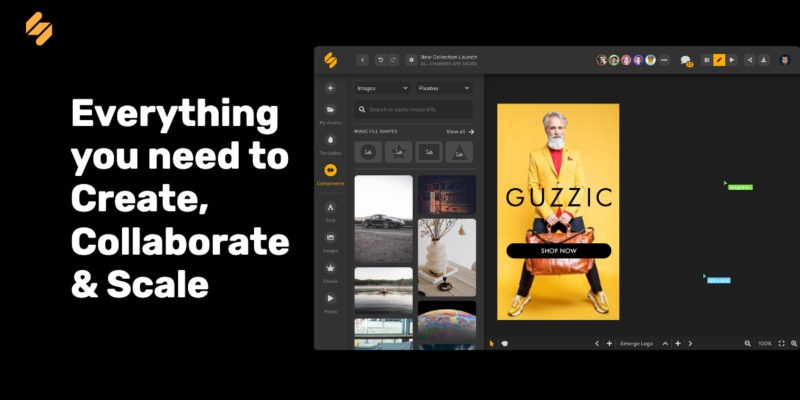
Simplified is online graphic design software that is easy-to-use, intuitive, and helps you create stunning graphics for social media and for print – whether it’s logos, thumbnails, or flyers.
Simplified does exactly what our name suggests – it simplifies the graphic design process! Not only is the design interface simple to navigate, but it easily allows you to download your design once it’s ready, and share to platforms like Instagram and Facebook.
The software is sophisticated enough for seasoned pros to use but simple enough for beginners!
Why Simplified?
A picture is worth a thousand words: on Twitter, tweets with more images receive 150% more retweets than those without images. Effective graphic design is an essential marketing tool to maximize engagement for your company or personal profile across all social media platforms.
With Simplified, here’s what you get:
- Optimized dimensions for social media platforms including Instagram, Twitter, and Facebook. This eliminates the concern of your graphic design being incorrectly cropped when posted on social media!
- You can edit your photographs with tools like brightness, contrast and more, right within the platform. No need for separate photo editing software for your next feed post for Instagram.
- Gain access to thousands of professional quality photos and illustrations that are free for you to drag and drop onto your designs!
- Over 100+ popular and trending fonts, ready to use and easily accessible.
- Simplified is cloud-based, so you do not need to download any software to start creating stunning graphics!
How Do I Start Creating?
For Beginners:
If you wish to have the design components in place already for your design:
- Click on TEMPLATES on the left sidebar and pick your category: you can choose your artboard by dimensions (i.e. Instagram Story), as well as aesthetic (i.e. Fashion and Style, Inspirational, etc.)
![How Do I Start Creating]()
For Teams:
- If you’re working on an existing design with your team, a link to the online design will have been shared with you.
- You can click on the yellow SHARE button in the top right corner and copy the web link to send to your teammates!
For Design Pros:
- If you are a master at graphic design or have already figured out how Simplified works (it doesn’t take long!), simply choose a preset from 6 options and add components, visuals, and text.NOTE: The preset dimensions are optimized for various projects: social media marketing, standard media, and options to customize your own dimensions, as shown below!
![For Design Pros]()
TIP: Make sure you have a stable Internet connection while creating/editing your design as Simplified automatically saves your progress online.
Related: How to Create Your First Graphic Design
I’m In! What Now?
Now you can start designing! The sidebar on the left of your artboard has all that you need to get started.
Once You Have Chosen Your Artboard:
- You can upload your own media to the design – photographs, short videos, or even screengrabs!
- The Templates tab has pre-selected components you can use, sorted by popular categories. Add, delete, or edit the components according to what you need.
- If you have a specific aesthetic for your content, try using the Images tab to search for pictures that best fit your needs. Some examples include: coffee, pink, shoes, nature – the list is virtually endless!
TIP: Save your favorite fonts or add custom fonts to “My Fonts” as shown below!
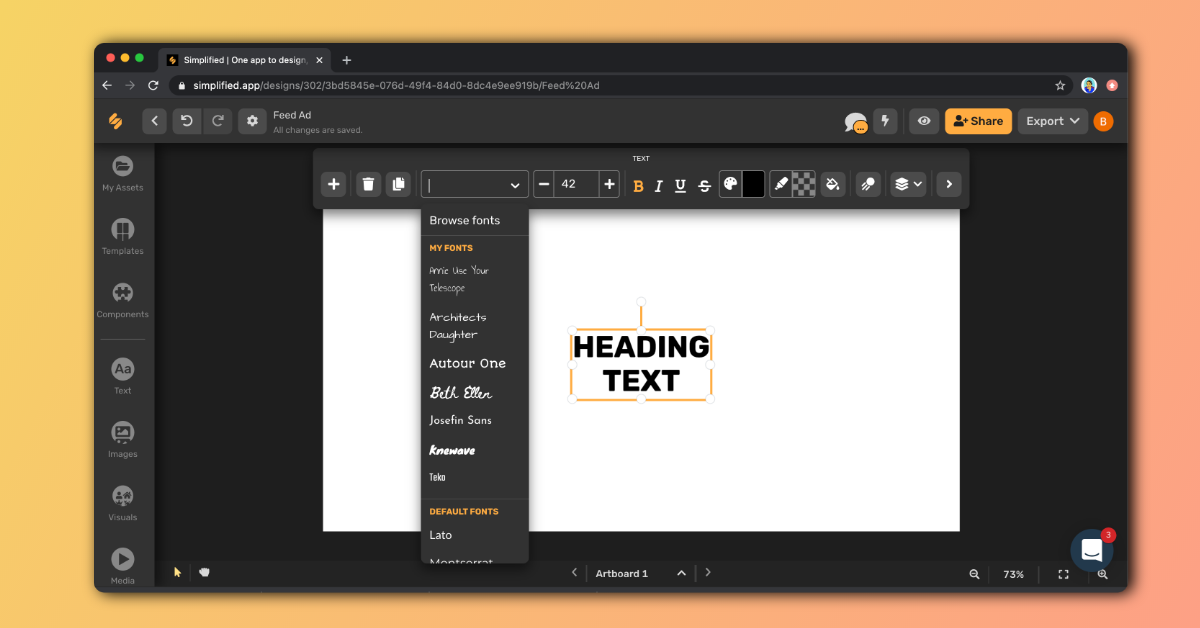
The Basics
- To start, figure out what text if any, needs to be included within your design.
- Search for fonts that best fit your brand’s visual aesthetic, for example, Lato or Roboto.
- If you already have a photograph that will be included in the design, simply drag and drop the media onto your artboard – this upload will show on your dashboard under “My Assets”.
TIP: Want to make a duplicate of your artboard? Click “Clone Artboard” from the top menu, so that you don’t have to waste time starting over.
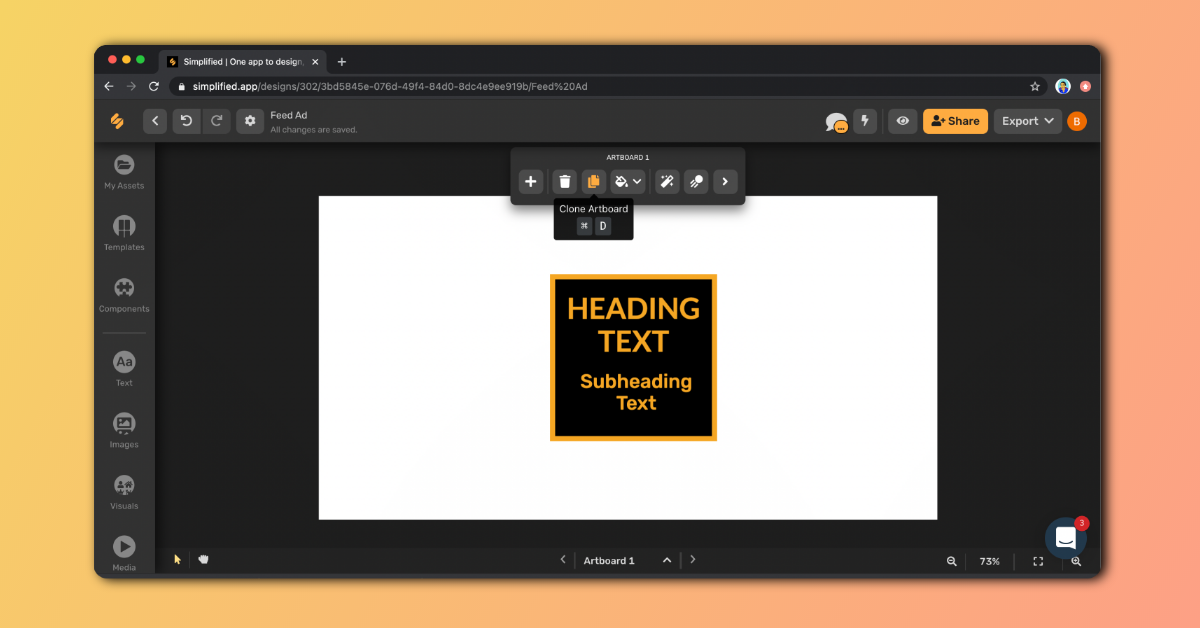
The background of your design can be an image, a solid color, or a gradient (as in the graphic above and below)

Related: Designing Content For Social Media In 3 Simple Steps
How To Add Brand Logos:
Click on “Visuals” > “Brand Logos” > Type in a company name: for example, “Instagram” > Add the brand logo to your design!
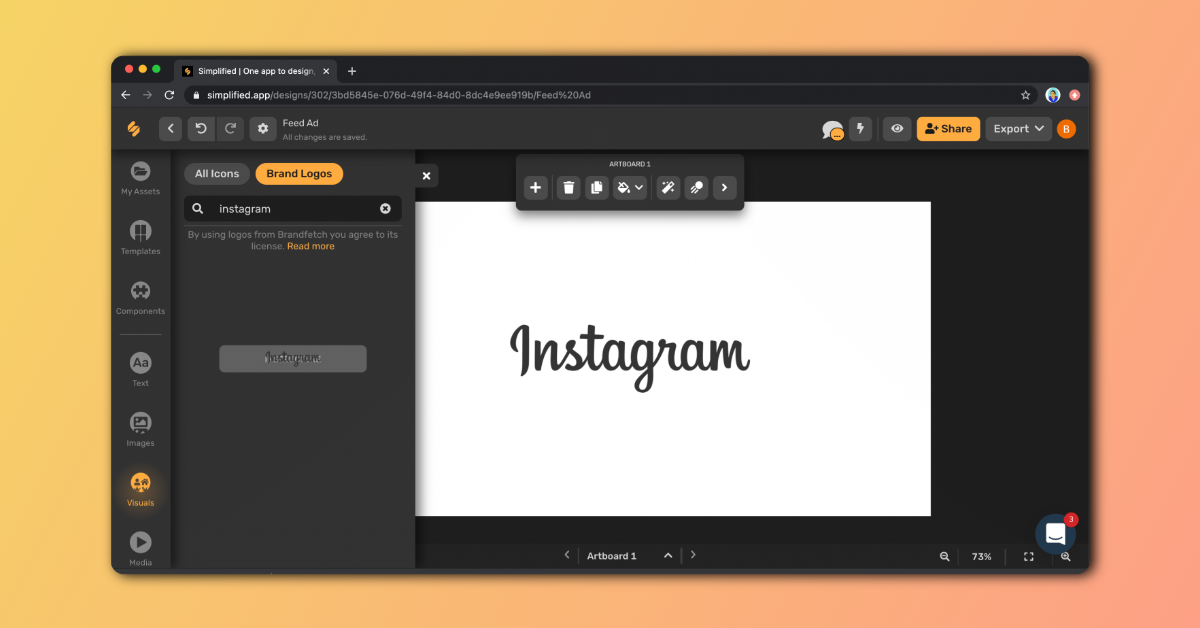
You’re All Caught Up!
As with any new skill or software, it takes practice and time to become savvy. You are now armed with the knowledge of Simplified’s basic features.
There is no day like today – start designing now!
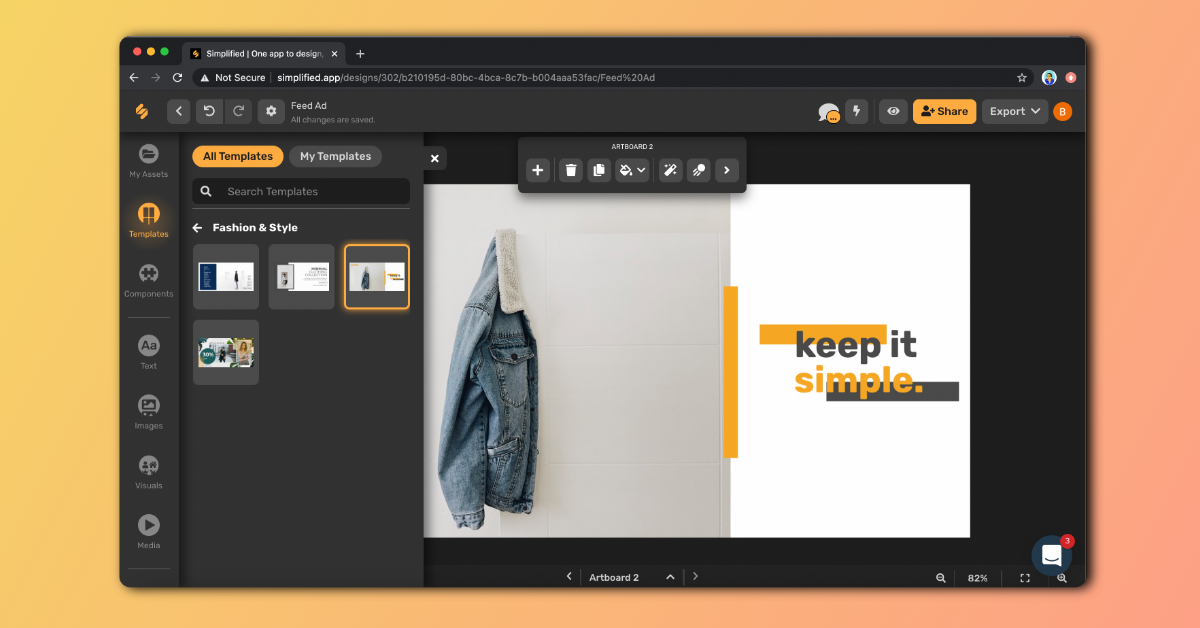
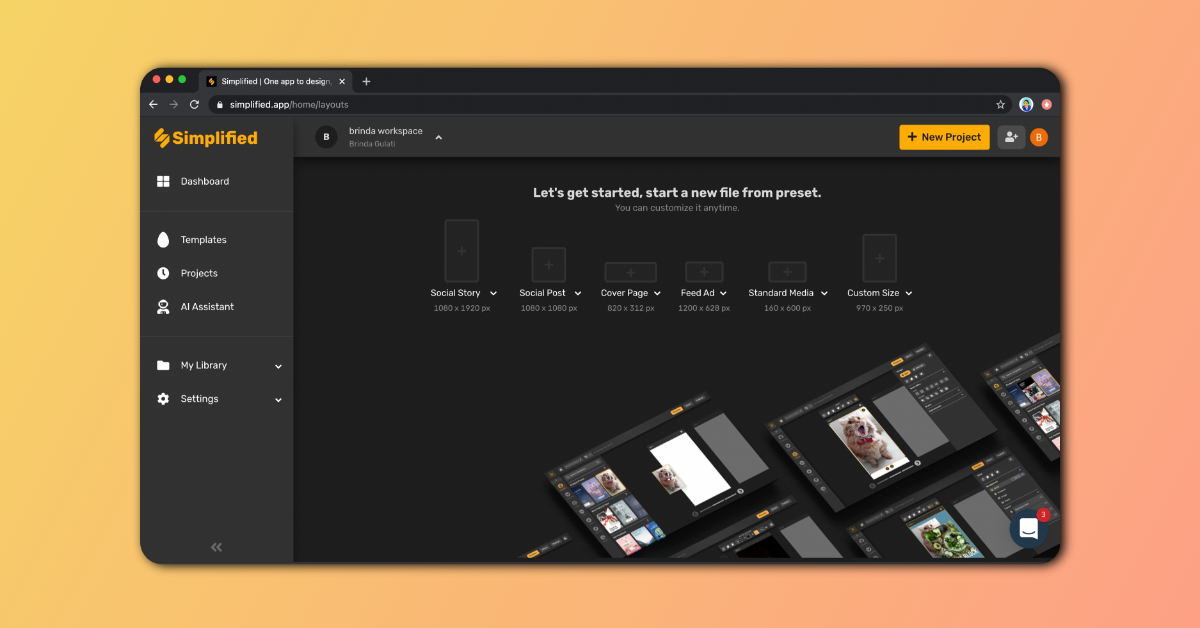


![7 Best AI Image Restoration Tools to Try in 2024 [Free & Paid] 7 Best AI Image Restoration Tools to Try in 2024 [Free & Paid]](https://siteimages.simplified.com/blog/Best-Free-Paid-AI-Image-Restoration-Tools-01.png?auto=compress&fit=crop&fm=png&h=400&w=400)
![How to Use Photoshop AI Generative Fill Feature [2024] How to Use Photoshop AI Generative Fill Feature [2024]](https://siteimages.simplified.com/blog/How-to-Use-Photoshop-AI-Generative-Fill-01-1.png?auto=compress&fit=crop&fm=png&h=400&w=400)
![20 Podcast Thumbnail Ideas to Boost Your Show’s Visual Appeal + Best Practices [2024] 20 Podcast Thumbnail Ideas to Boost Your Show’s Visual Appeal + Best Practices [2024]](https://siteimages.simplified.com/blog/Podcast-Thumbnail-Ideas-to-Boost-Your-Show-02-1.png?auto=compress&fit=crop&fm=png&h=400&w=400)




Nice weblog right here! Additionally your web site rather a lot up
fast! What host are you the use of? Can I get your affiliate
link for your host? I want my web site loaded up as fast as yours lol
Great article.